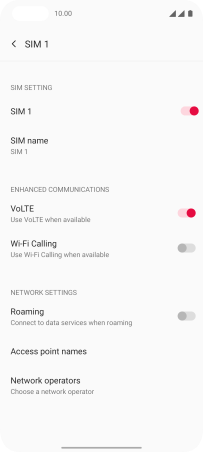OnePlus Nord
Android 11.0
Select help topic
1 Find "SIM & Network"
Slide two fingers downwards starting from the top of the screen.
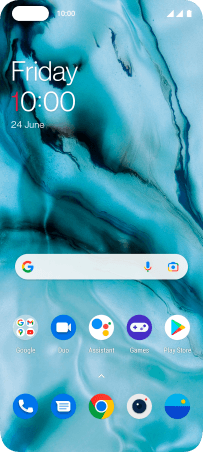
Press the settings icon.
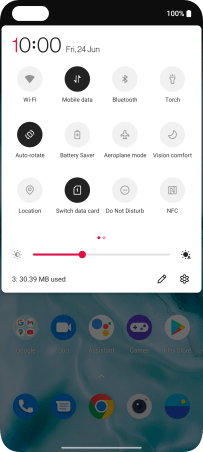
Press Wi-Fi & Network.
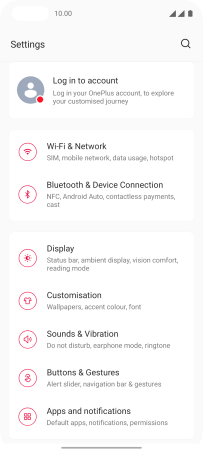
Press SIM & Network.
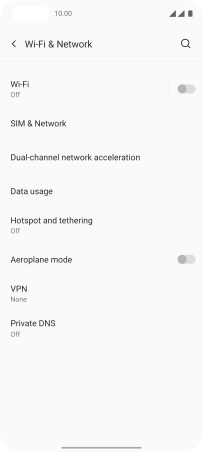
2 Turn data roaming on or off
Press the required SIM.
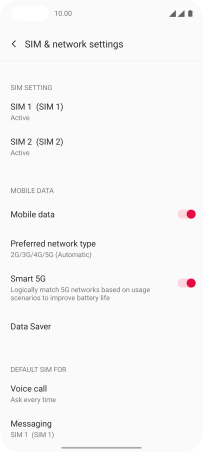
Press the indicator next to "Roaming" to turn the function on or off.
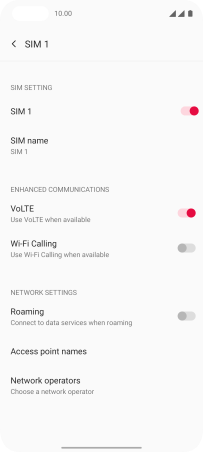
Press OK.
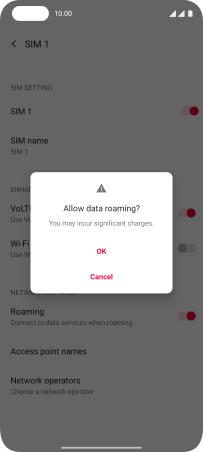
3 Return to the home screen
Slide your finger upwards starting from the bottom of the screen to return to the home screen.