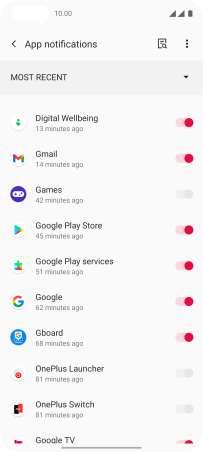OnePlus Nord
Android 11.0
Select help topic
1 Find "Notifications"
Slide two fingers downwards starting from the top of the screen.
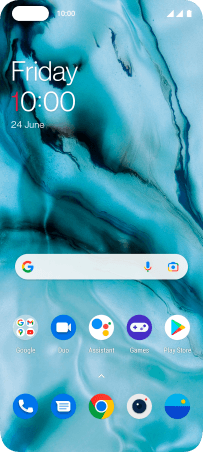
Press the settings icon.
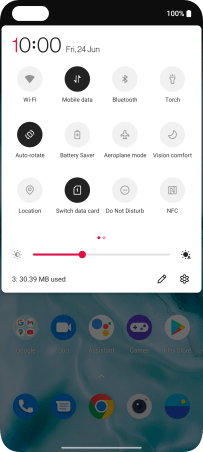
Press Apps and notifications.
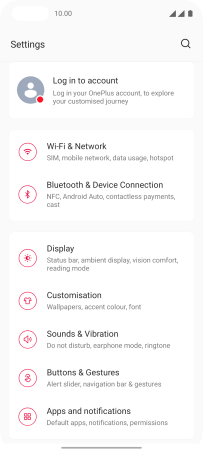
Press Notifications.
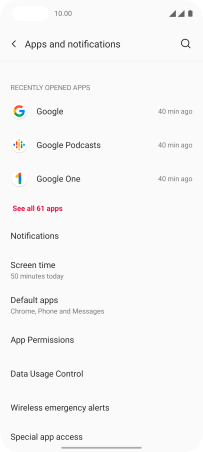
2 Turn notifications on or off
Press See all from last 7 days.
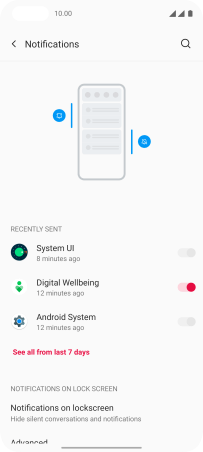
Press the drop down list.
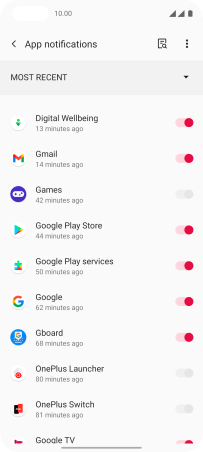
Press the required setting.
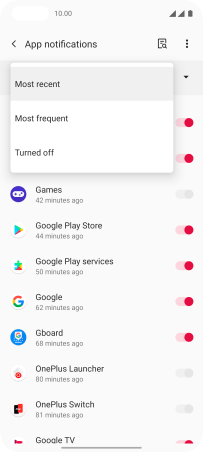
Press the indicator next to the required apps to turn the function on or off.
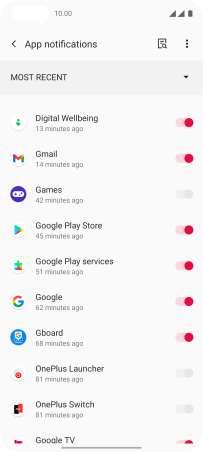
3 Return to the home screen
Slide your finger upwards starting from the bottom of the screen to return to the home screen.