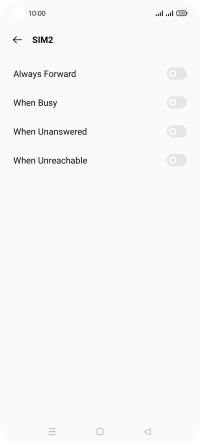Realme 8 5G
Android 11.0
Select help topic
1. Find "Call forwarding"
Press the phone icon.
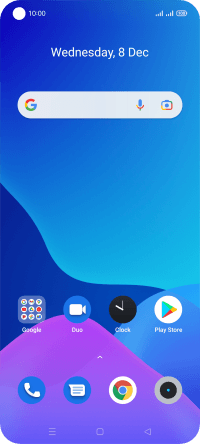
Press the menu icon.
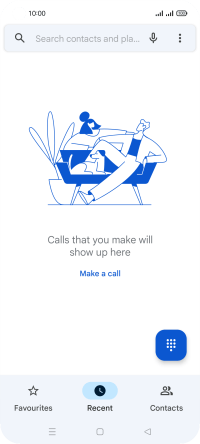
Press Settings.
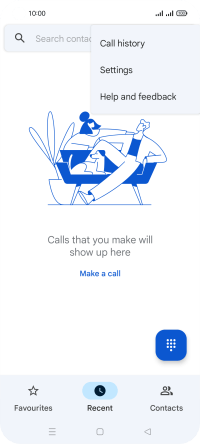
Press Calling accounts.
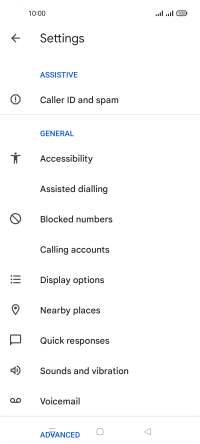
Press Carrier call settings.
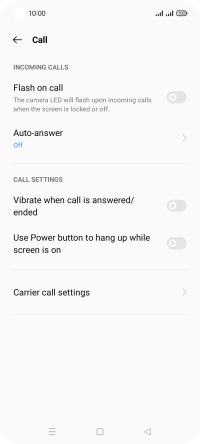
Press Call forwarding.
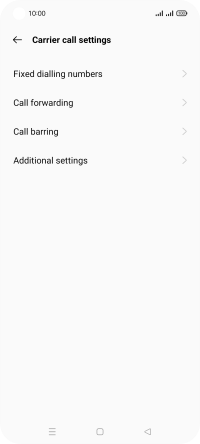
2. Cancel all diverts
Press the required SIM.
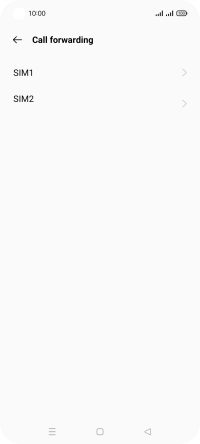
Press the indicator next to the required divert type.
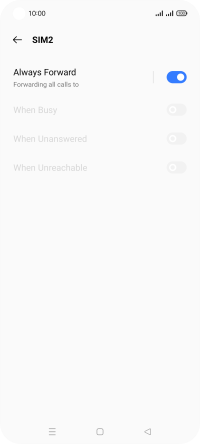
3. Return to the home screen
Press the Home key to return to the home screen.