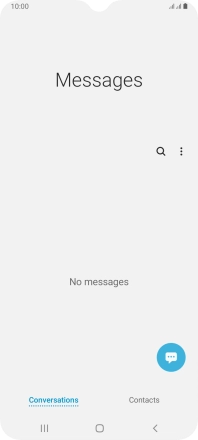Samsung Galaxy A12
Android 10.0
Select help topic
1. Create new text message
Press the message icon.
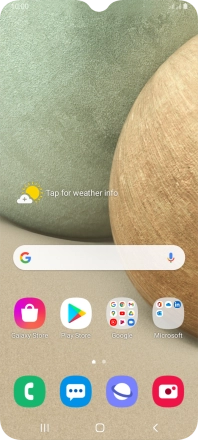
Press the new message icon.
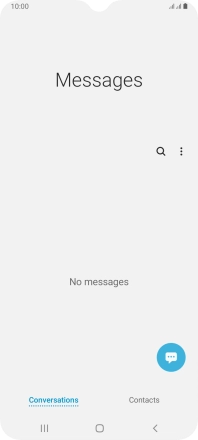
2. Select recipient
Press the search field and key in the first letters of the recipient's name.
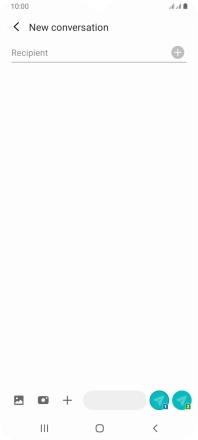
Press the required contact.
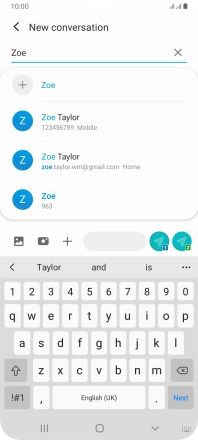
3. Write text
Press the text input field and write the text for your text message.
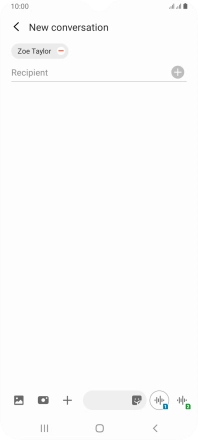
4. Send text message
Press the send icon next to the required SIM when you've written your text message.
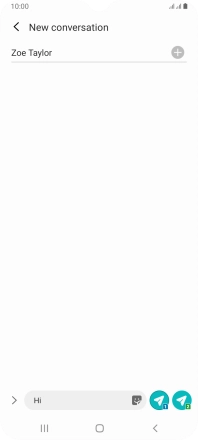
5. Return to the home screen
Press the Home key to return to the home screen.