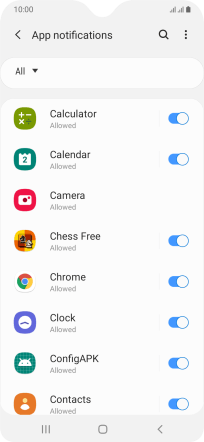Samsung Galaxy A20e
Android 9.0
Select help topic
1. Find "All"
Slide two fingers downwards starting from the top of the screen.

Press the settings icon.
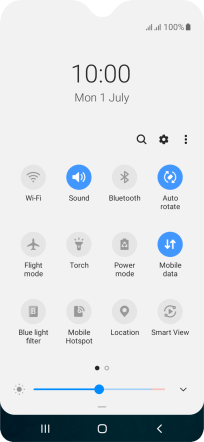
Press Notifications.
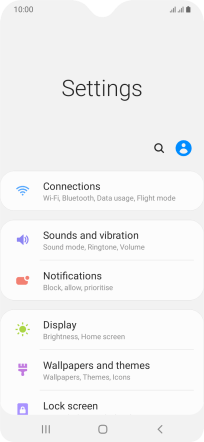
Press See all.
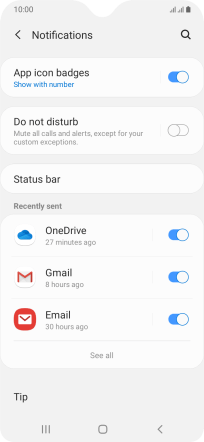
Press the drop down list.
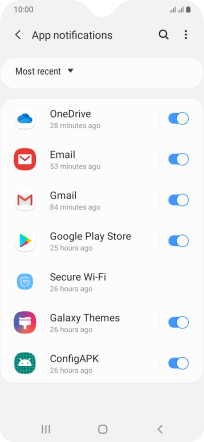
Press All.
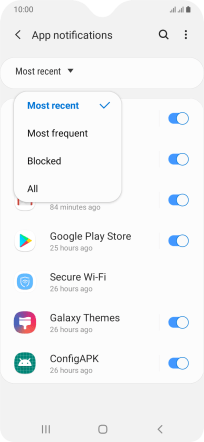
2. Turn notifications on or off
Press the indicator next to the required app to turn the function on or off.
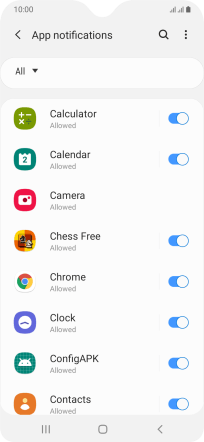
3. Return to the home screen
Press the Home key to return to the home screen.