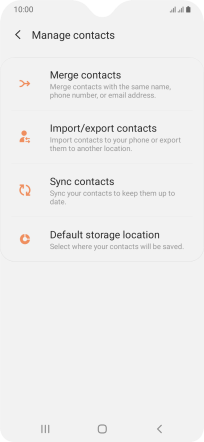Samsung Galaxy A20e
Android 9.0
Select help topic
1. Find "Import/export contacts"
Slide your finger upwards on the screen.

Press Contacts.
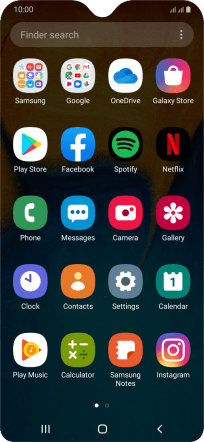
Slide your finger right starting from the left side of the screen.
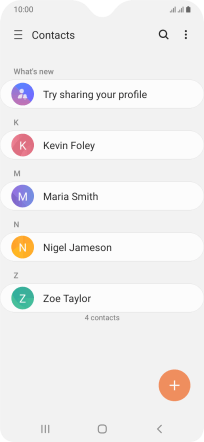
Press Manage contacts.
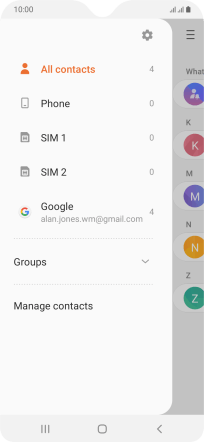
Press Import/export contacts.
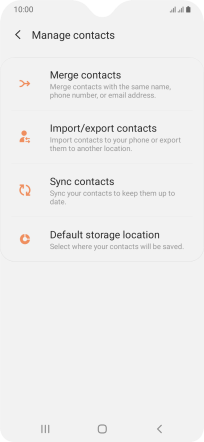
2. Copy contacts from your SIM to your phone
Press Import.
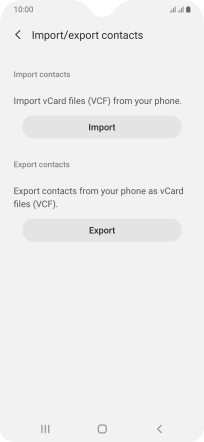
Press the name of the SIM.
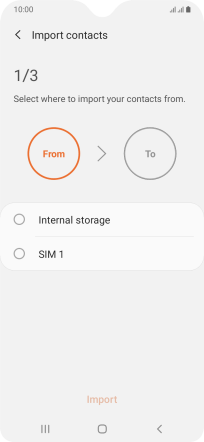
Press the field above "All".
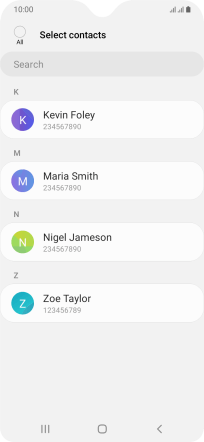
Press Done.
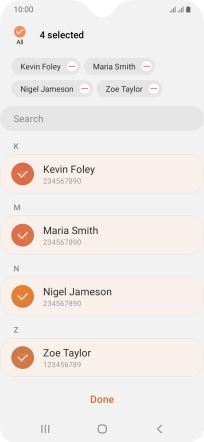
Press Phone.
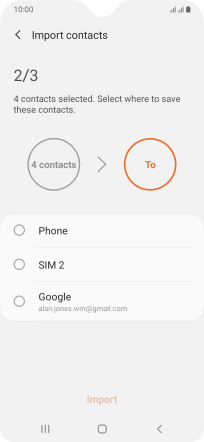
Press Import.
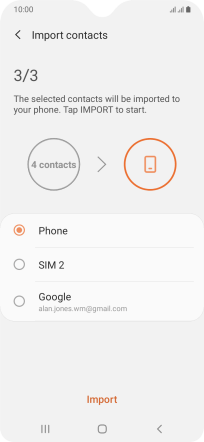
3. Copy contacts from your phone to your SIM
Press Export.
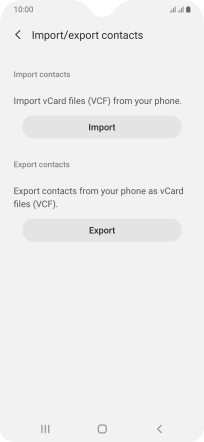
Press the required SIM.
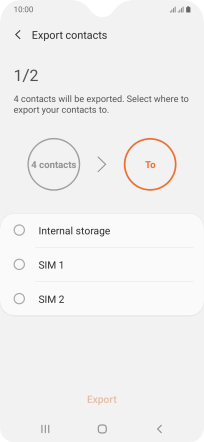
Press the field above "All".
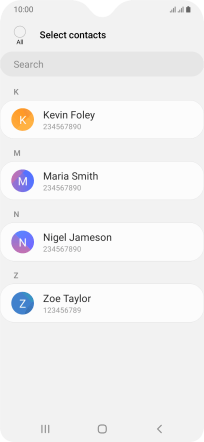
Press Done.
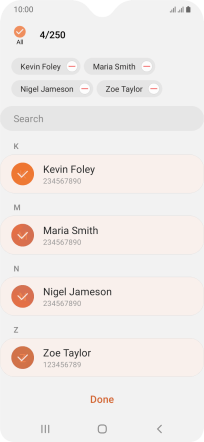
Press Export.
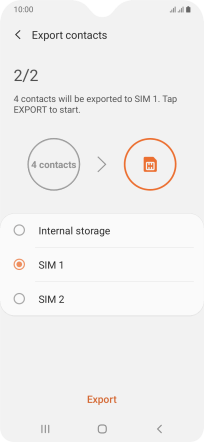
Press OK.
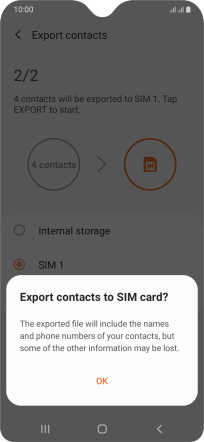
4. Return to the home screen
Press the Home key to return to the home screen.