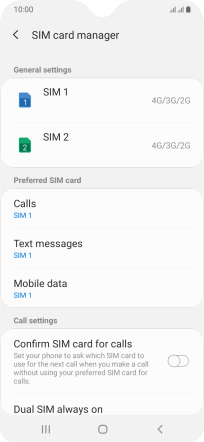Samsung Galaxy A20e
Android 9.0
Select help topic
1. Find "SIM card manager"
Slide two fingers downwards starting from the top of the screen.

Press the settings icon.
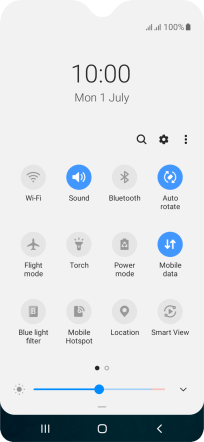
Press Connections.
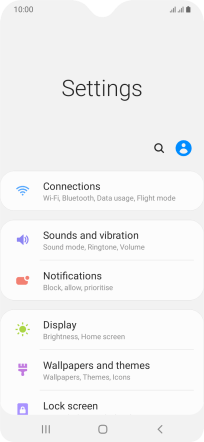
Press SIM card manager.
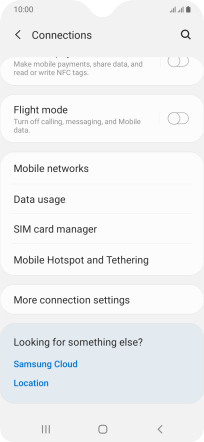
2. Turn use of SIM on or off
Press the required SIM.
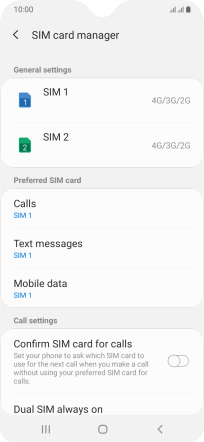
Press the indicator to turn use of the SIM on or off.
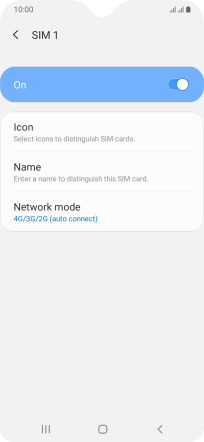
Press the Return key.
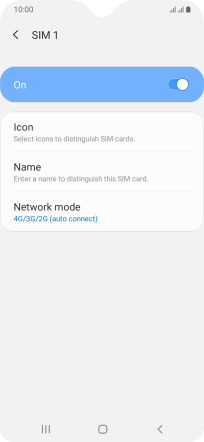
3. Select default SIM for calls
Press Calls.
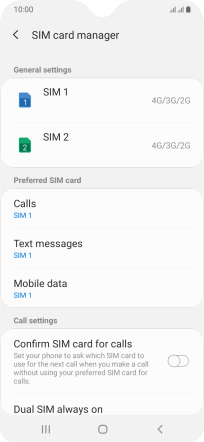
Press the required setting.
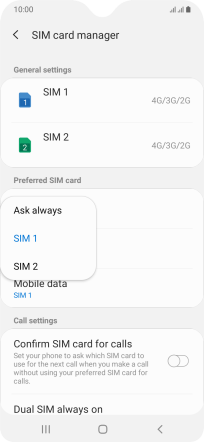
4. Select default SIM for text messaging
Press Text messages.
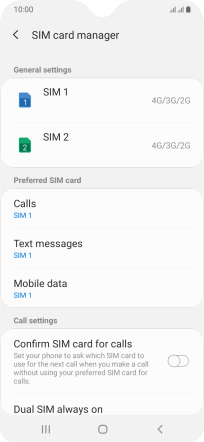
Press the required SIM.
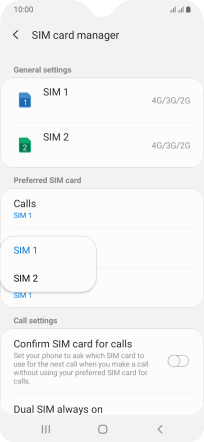
5. Select default SIM for mobile data
Press Mobile data.
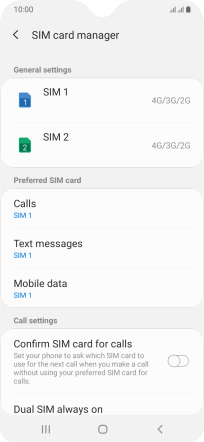
Press the required setting.
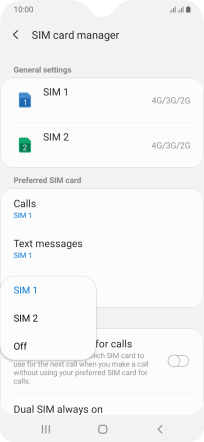
6. Return to the home screen
Press the Home key to return to the home screen.