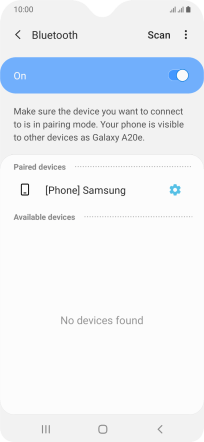Samsung Galaxy A20e
Android 9.0
Select help topic
1. Find "Bluetooth"
Slide two fingers downwards starting from the top of the screen.

Press the settings icon.
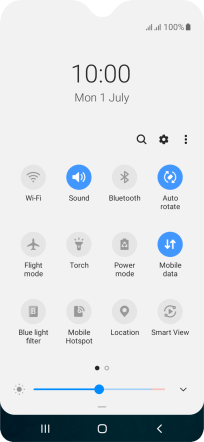
Press Connections.
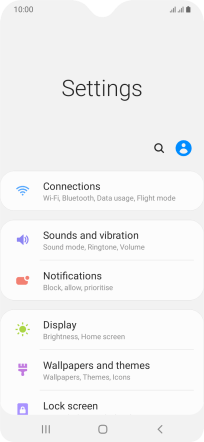
Press Bluetooth.
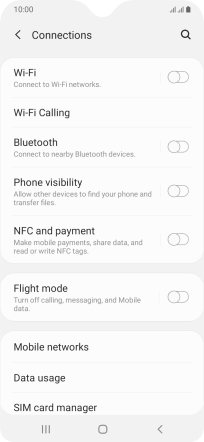
2. Turn on Bluetooth
Press the indicator to turn on the function.
If you turn on Bluetooth, your phone is visible to all Bluetooth devices.
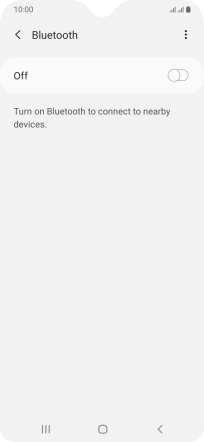
3. Pair Bluetooth device with your phone
Press the required Bluetooth device and follow the instructions on the screen to pair the device with your phone.
The other Bluetooth device needs to be turned on and be ready to connect via Bluetooth.
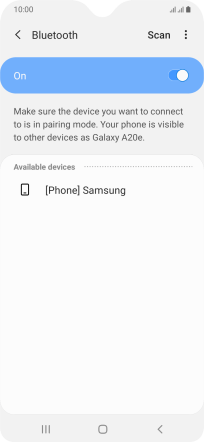
4. Return to the home screen
Press the Home key to return to the home screen.