Samsung Galaxy A21s
Android 10.0
Select help topic
1. Find "Accounts"
Slide two fingers downwards starting from the top of the screen.

Press the settings icon.
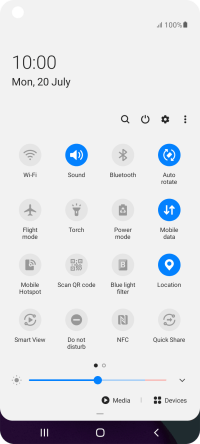
Press Accounts and backup.
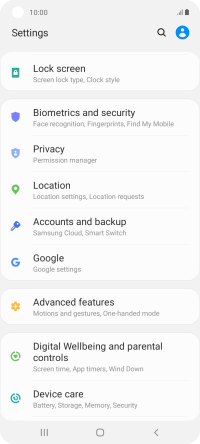
Press Accounts.
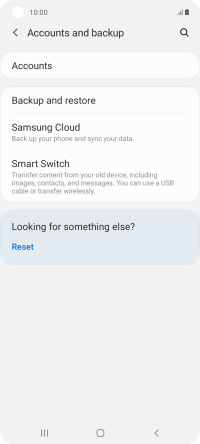
2. Select social network or email account
Press the required account.
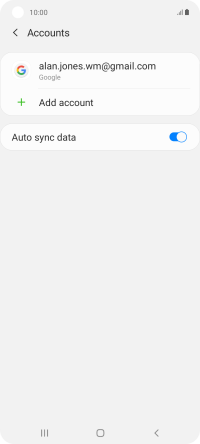
3. Copy contacts
Press Sync account.

Press the indicator next to "Contacts" to turn on the function.

4. Return to the home screen
Press the Home key to return to the home screen.





























