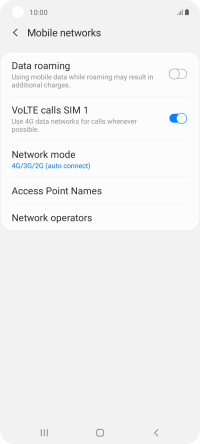Samsung Galaxy A21s
Android 10.0
Select help topic
1. Find "Mobile networks"
Slide two fingers downwards starting from the top of the screen.

Press the settings icon.
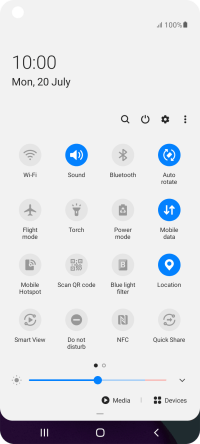
Press Connections.
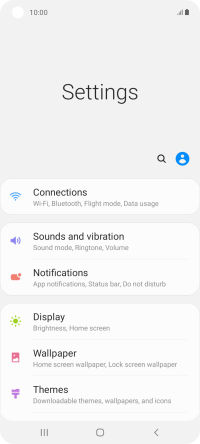
Press Mobile networks.
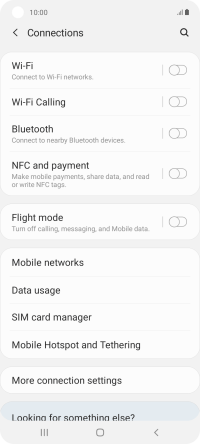
2. Turn data roaming on or off
Press the indicator next to "Data roaming" to turn the function on or off.
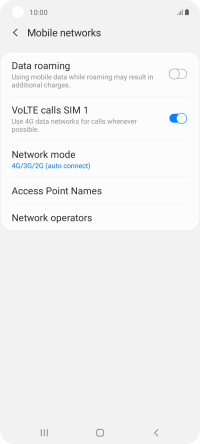
3. Return to the home screen
Press the Home key to return to the home screen.