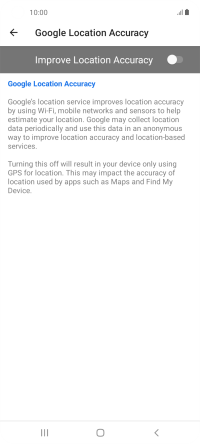Samsung Galaxy A21s
Android 10.0
Select help topic
1. Find "Location"
Slide two fingers downwards starting from the top of the screen.

Press the settings icon.
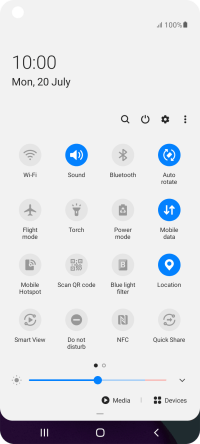
Press Location.
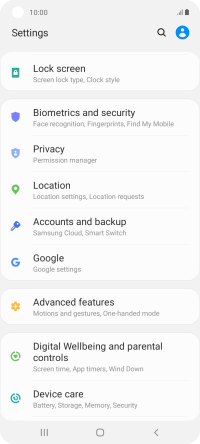
2. Turn use of GPS position on or off
Press the indicator to turn the function on or off.
If you turn on geotagging, your phone can find your position using GPS. If you turn off the function, you can't use any GPS functions on your phone.
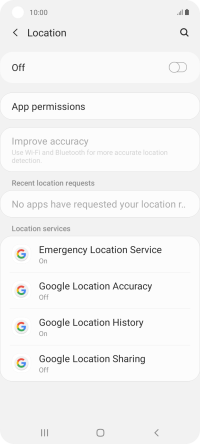
3. Turn use of GPS position for applications on or off
Press App permissions.
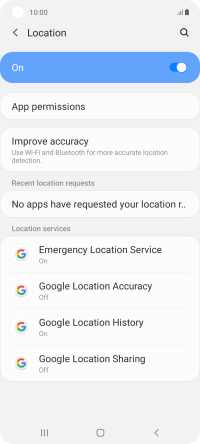
Press the required app.
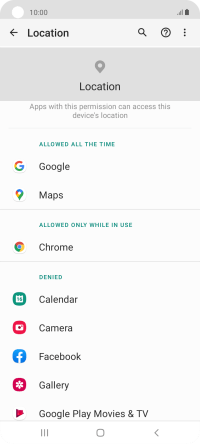
Press the required setting.
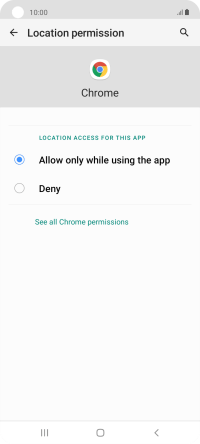
Press the Return key twice.
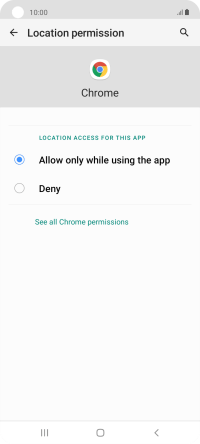
4. Select positioning method
Press Google Location Accuracy.
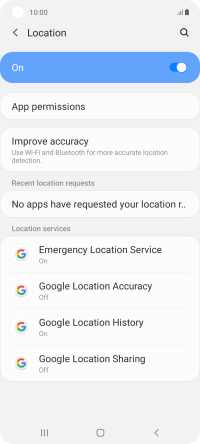
If you press the indicator next to "Improve Location Accuracy" to turn on the function, your phone can find your exact position using the GPS satellites, the mobile network and nearby Wi-Fi networks. Satellite-based GPS requires a clear view of the sky.
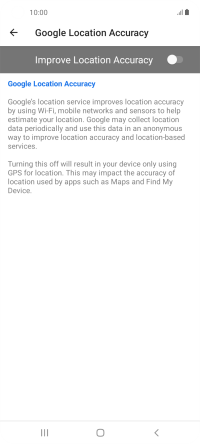
If you press the indicator next to "Improve Location Accuracy" to turn off the function, your phone can find your exact position using the GPS satellites but it may take longer as there is no access to supplementary information from the mobile network or nearby Wi-Fi networks.
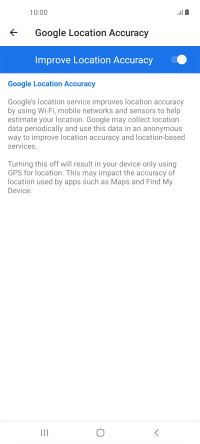
5. Return to the home screen
Press the Home key to return to the home screen.