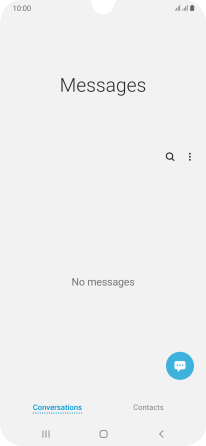Samsung Galaxy A50
Android 9.0
Select help topic
1 Create new picture message
Press the message icon.

Press the new message icon.
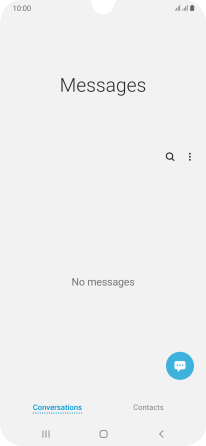
2 Select recipient
Press the search field and key in the first letters of the recipient's name.
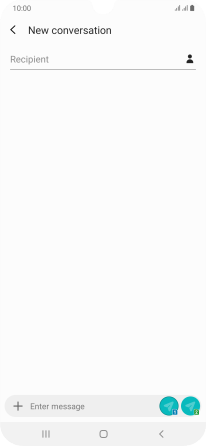
Press the required contact.
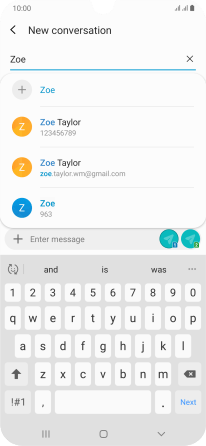
3 Write text
Press the text input field and write the text for your picture message.
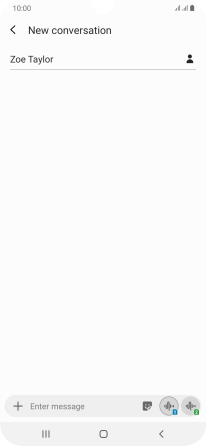
4 Insert picture
Press the attachment icon.
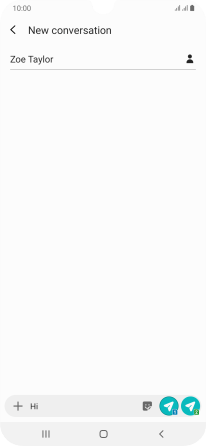
Press the picture icon.
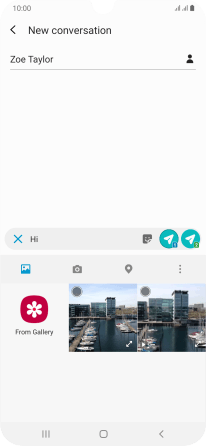
Press From Gallery and go to the required folder.
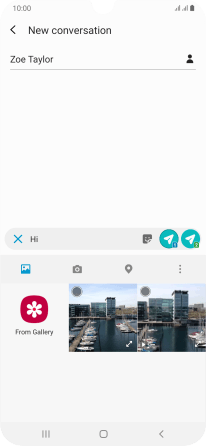
Press the required picture.
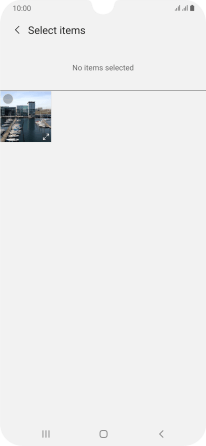
Press Done.
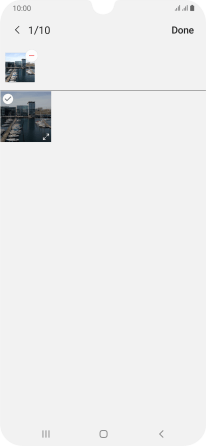
5 Send picture message
Press the send icon next to the required SIM when you've written your picture message.
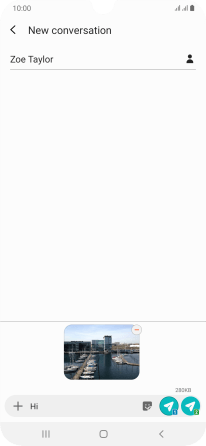
6 Return to the home screen
Press the Home key to return to the home screen.