Samsung Galaxy A51 5G
Android 10.0
Select help topic
1. Find "Date and time"
Slide two fingers downwards starting from the top of the screen.

Press the settings icon.
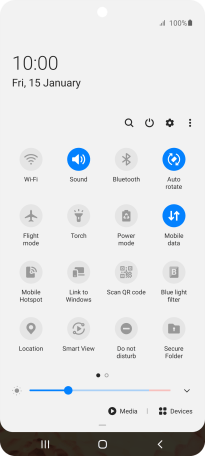
Press General management.
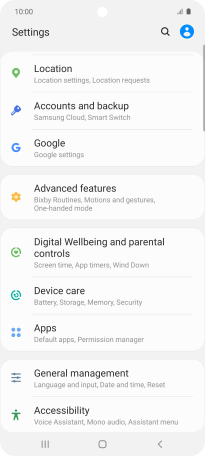
Press Date and time.
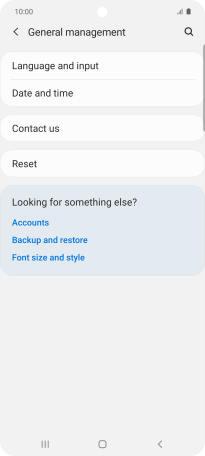
2. Turn on automatic date, time and time zone update
Press the indicator next to "Automatic date and time" to turn on the function.

3. Return to the home screen
Press the Home key to return to the home screen.























