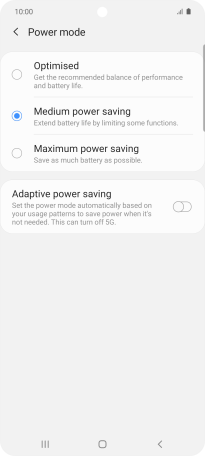Samsung Galaxy A51 5G
Android 10.0
Select help topic
1. Find "Battery"
Slide two fingers downwards starting from the top of the screen.

Press the settings icon.
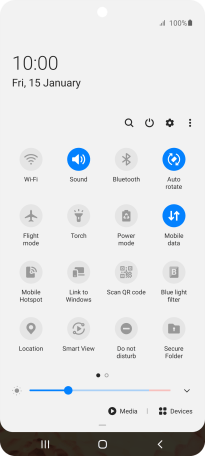
Press Device care.
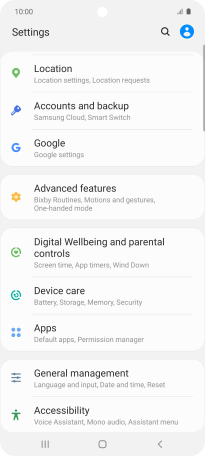
Press Battery.
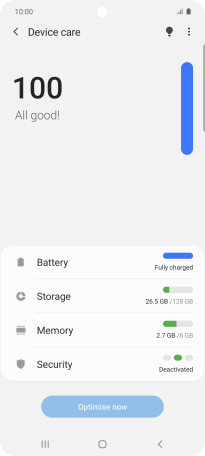
2. Extend the battery life
Press Power mode.
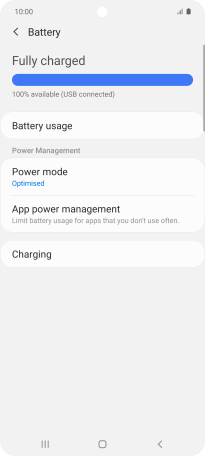
Press the required power saver mode.
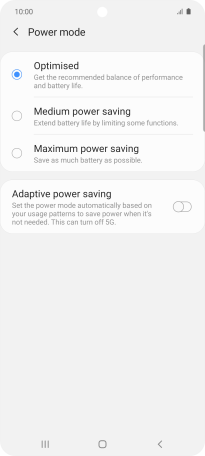
Press Apply.
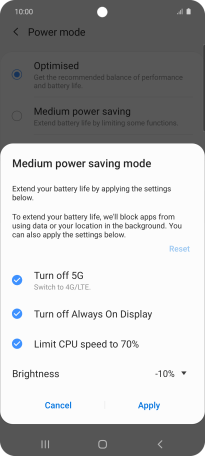
3. Return to the home screen
Press the Home key to return to the home screen.