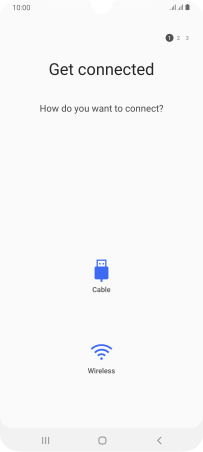Samsung Galaxy A70
Android 9.0
Select help topic
1. Find "Accounts and backup"
Slide two fingers downwards starting from the top of the screen.
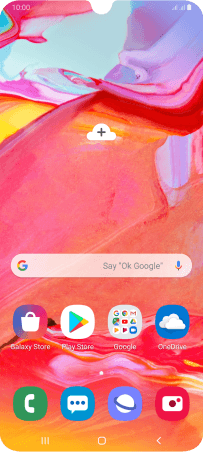
Press the settings icon.
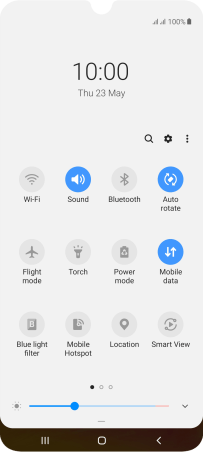
Press Accounts and backup.
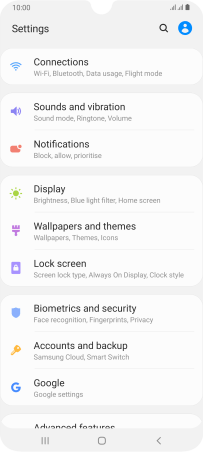
2. Transfer content from another phone
Press Smart Switch.
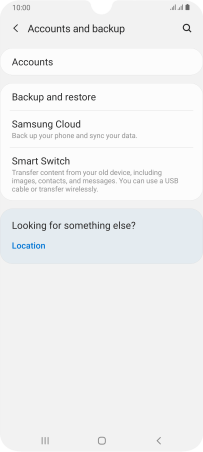
Download Smart Switch to your phone if you're asked to do so. Follow the instructions on the screen to download Smart Switch.
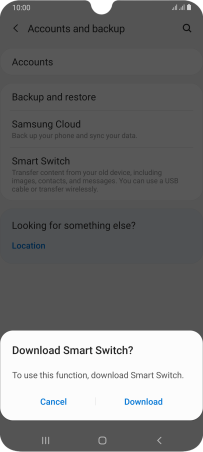
Press Receive data.
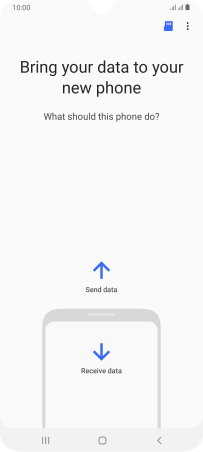
Press the required transfer type and follow the instructions on the screen to transfer content.
If asked to, install Smart Switch on the other phone and prepare it for transferring content.