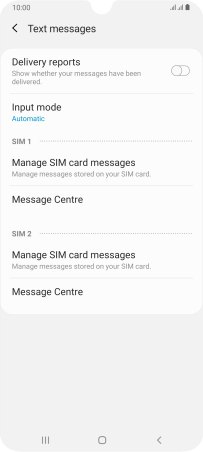Samsung Galaxy A70
Android 9.0
Select help topic
1. Find "Text messages"
Press the message icon.
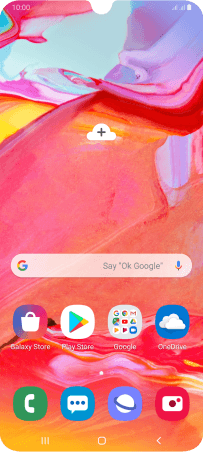
Press the menu icon.
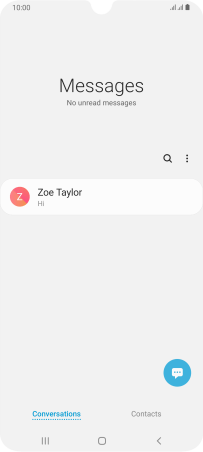
Press Settings.
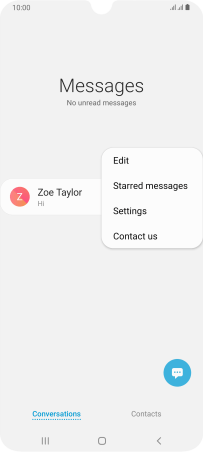
Press More settings.
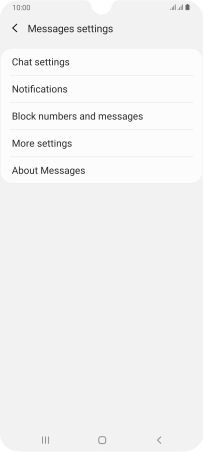
Press Text messages.
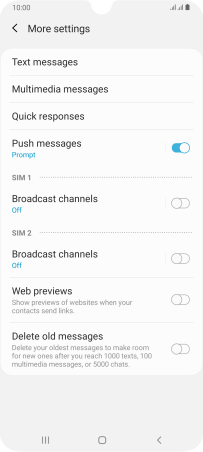
2. Set the message centre number
Press "Message Centre" below the required SIM.
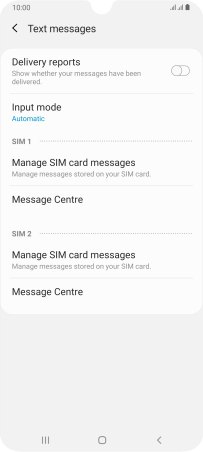
Key in +447785014317 and press Set.
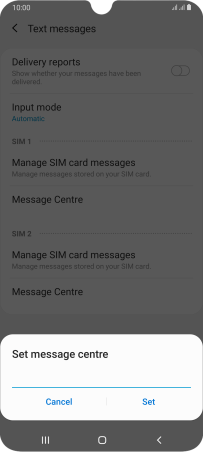
+447785014317
3. Return to the home screen
Press the Home key to return to the home screen.