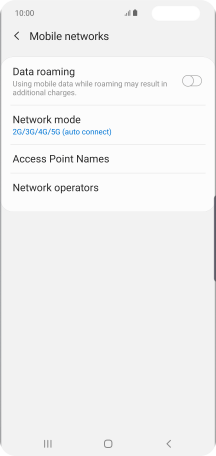Samsung Galaxy S10 5G
Android 9.0
Select help topic
1. Find "Network operators"
Slide two fingers downwards starting from the top of the screen.

Press the settings icon.
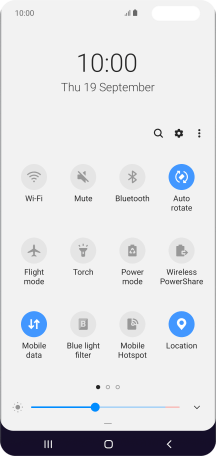
Press Connections.
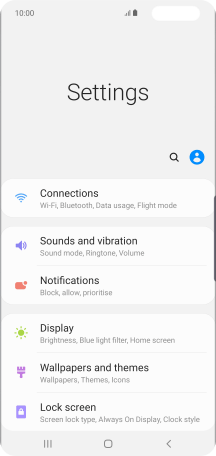
Press Mobile networks.

Press Network operators.
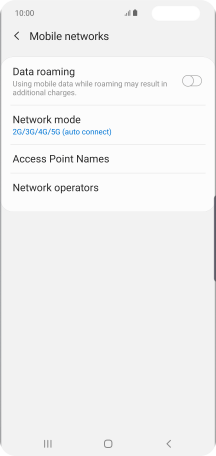
2. Select network manually
Press Select manually and your phone will search for networks.
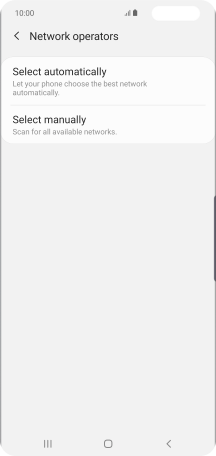
Press the required network.
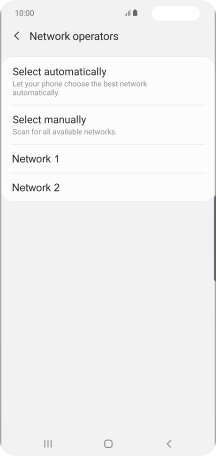
3. Select network automatically
Press Select automatically.
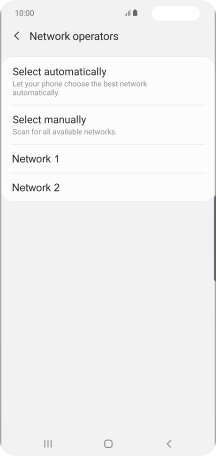
4. Return to the home screen
Press the Home key to return to the home screen.