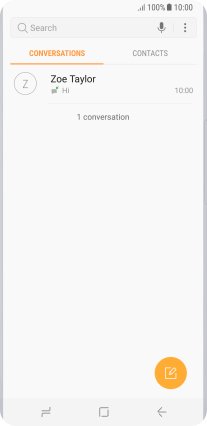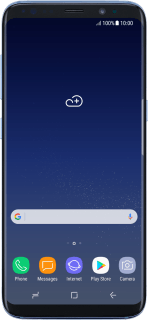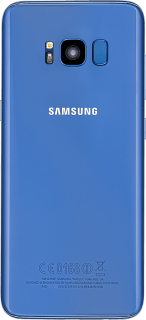Samsung Galaxy S8
Android 7.0
Select help topic
1. Find "COMPOSE"
Press Messages.
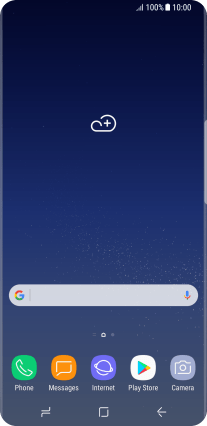
Press the new message icon.
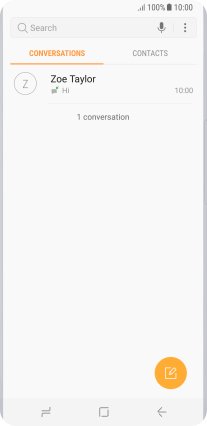
Press COMPOSE.
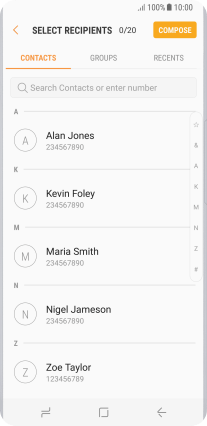
2. Select recipient
Press the search field and key in the first letters of the recipient's name.
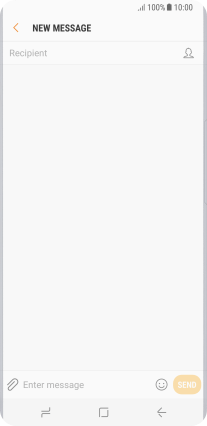
Press the required contact.
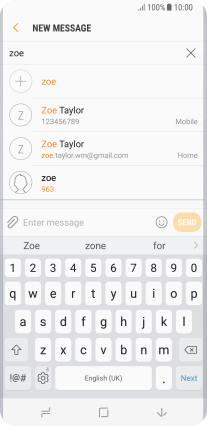
3. Write text
Press the text input field and write the text for your picture message.
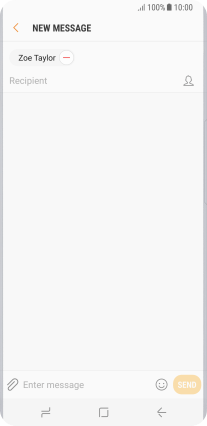
4. Insert picture
Press the attachment icon.
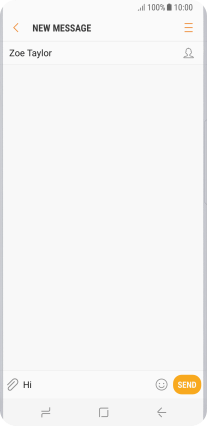
Press GALLERY.
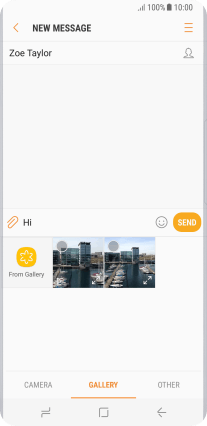
Press From Gallery and go to the required folder.
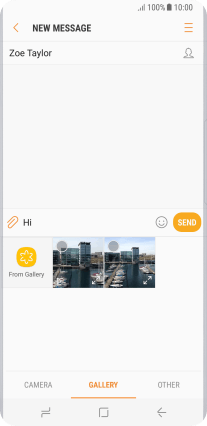
Press the required picture.
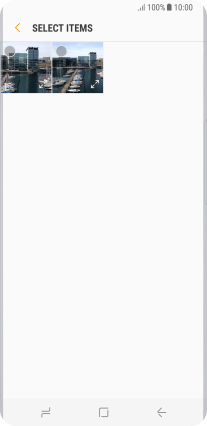
Press DONE.
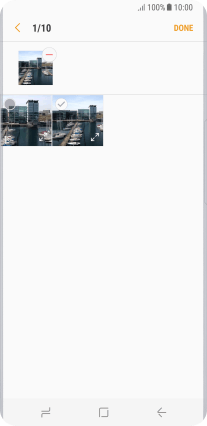
5. Send picture message
Press SEND when you've written your picture message.
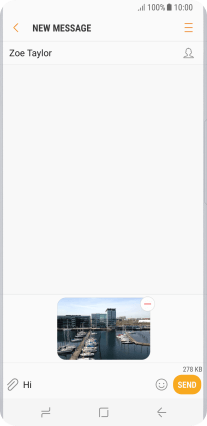
6. Return to the home screen
Press the Home key to return to the home screen.