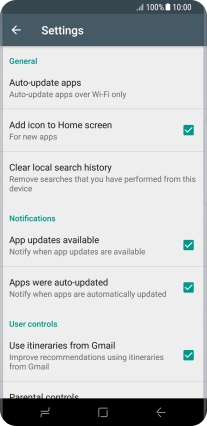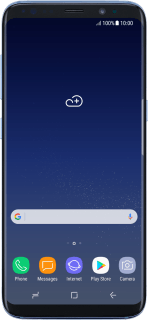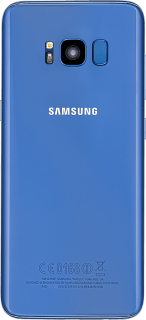Samsung Galaxy S8
Android 7.0
Select help topic
1. Find "Auto-update apps"
Press Play Store.
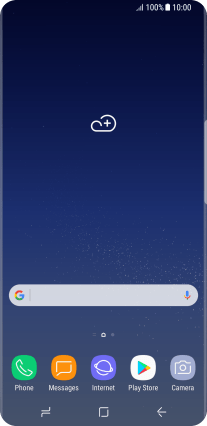
Slide your finger right starting from the left side of the screen.
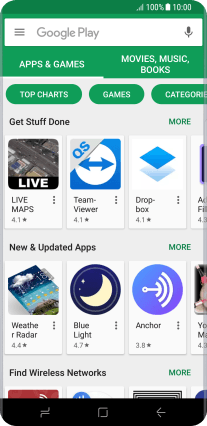
Press Settings.
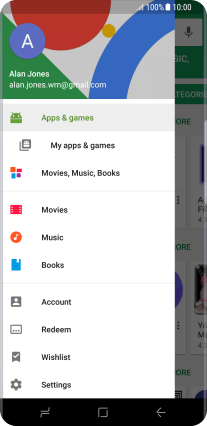
Press Auto-update apps.
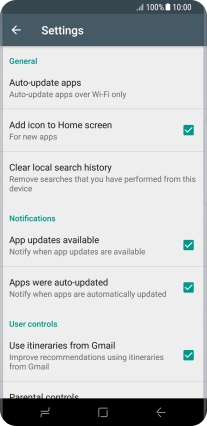
2. Turn automatic update of apps on or off
Press Auto-update apps over Wi-Fi only to turn on the function.
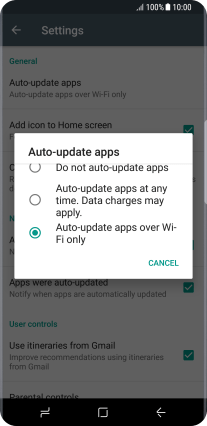
Press Do not auto-update apps to turn off the function.
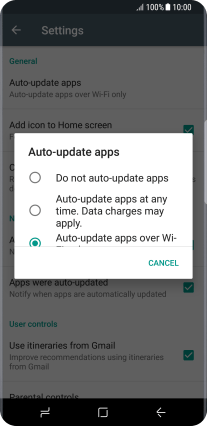
3. Return to the home screen
Press the Home key to return to the home screen.