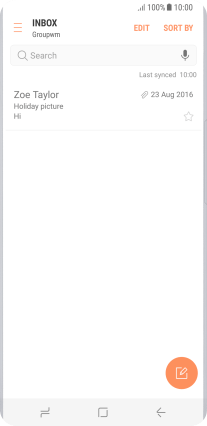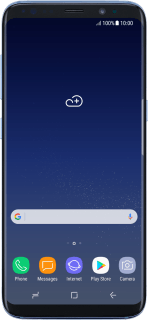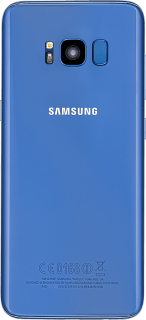Samsung Galaxy S8
Android 7.0
Select help topic
1 Find "Email"
Slide your finger upwards on the screen.
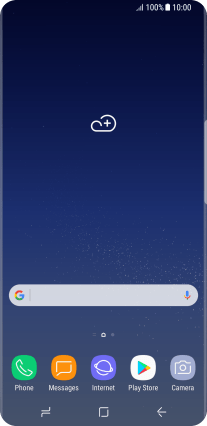
Press Samsung.
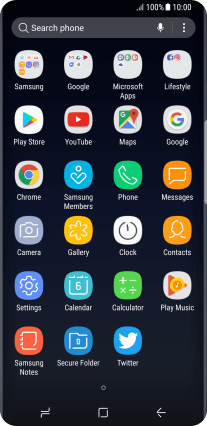
Press Email.
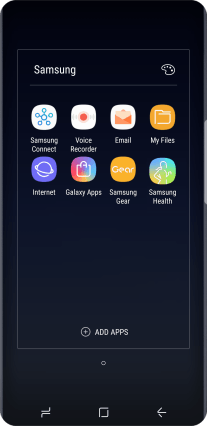
2 Select email account
Slide your finger right starting from the left side of the screen.
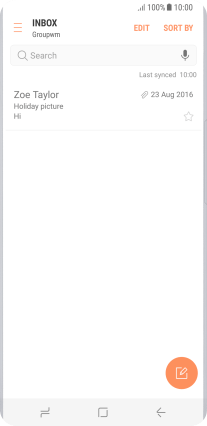
Press the required account.
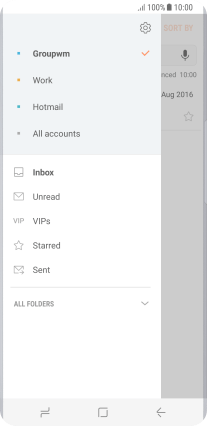
3 Create new email message
Press the new email message icon.
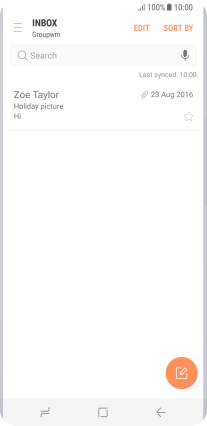
4 Select recipient
Press the search field and key in the first letters of the recipient's name.
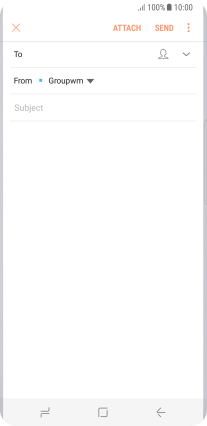
Press the required contact.
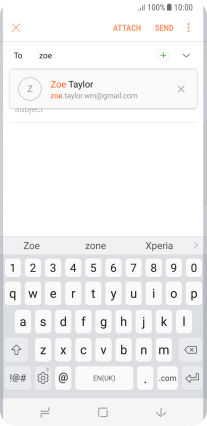
5 Enter subject
Press Subject and key in the required subject.
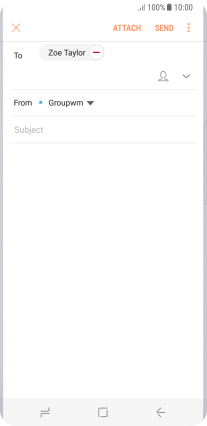
6 Write text
Press the text input field and write the text for your email message.
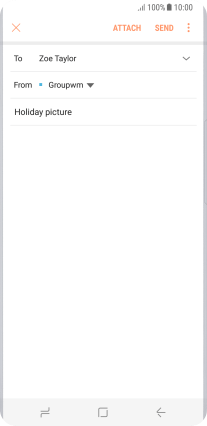
7 Attach file
Press ATTACH.
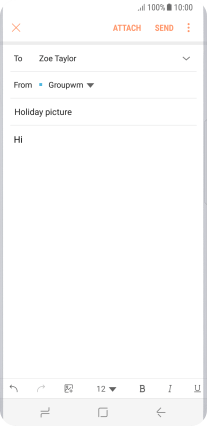
Press OTHER.
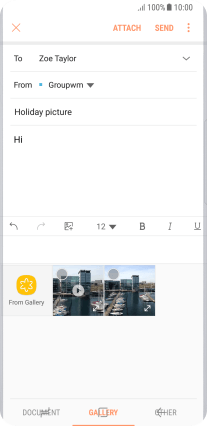
Press My Files and go to the required folder.
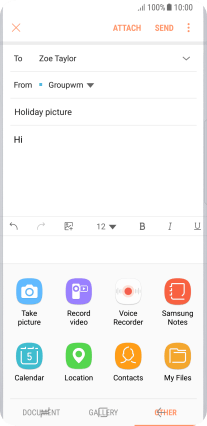
Press the required file.
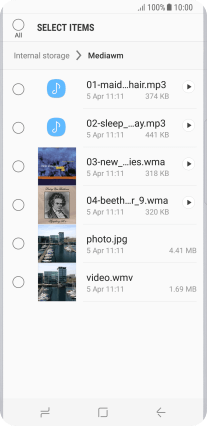
Press DONE.
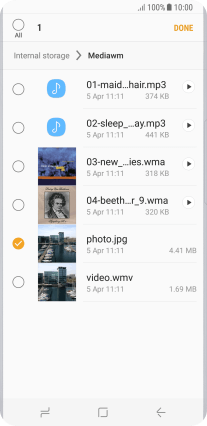
8 Send the email message
Press SEND when you've finished your email message.
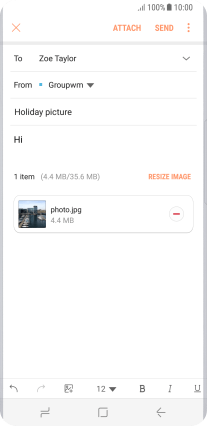
9 Return to the home screen
Press the Home key to return to the home screen.