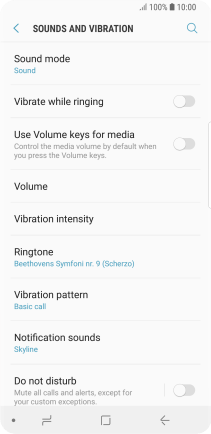Samsung Galaxy S9
Android 8.0
Select help topic
1. Find "Ringtone"
Slide your finger downwards starting from the top of the screen.

Press the settings icon.
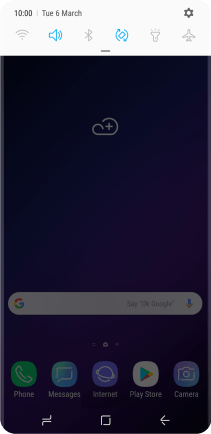
Press Sounds and vibration.

Press Ringtone.
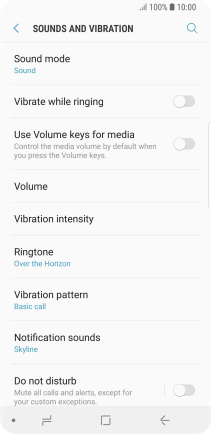
2. Select ring tone
Press ADD.
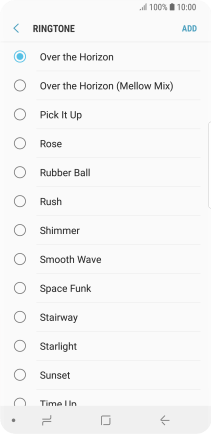
Press the required ring tones to hear them.
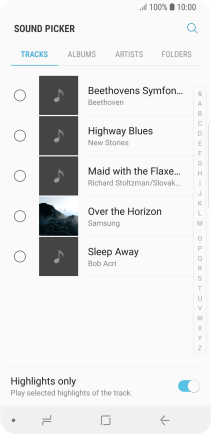
Once you've found a ring tone you like, press DONE.
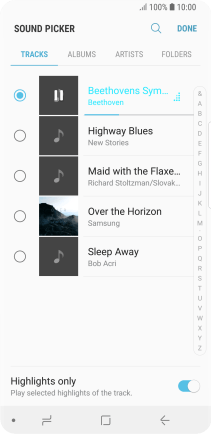
3. Return to the home screen
Press the Home key to return to the home screen.