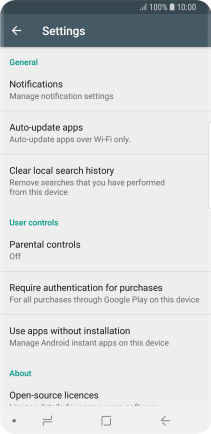Samsung Galaxy S9
Android 8.0
Select help topic
1 Find "Auto-update apps"
Press Play Store.

Slide your finger right starting from the left side of the screen.
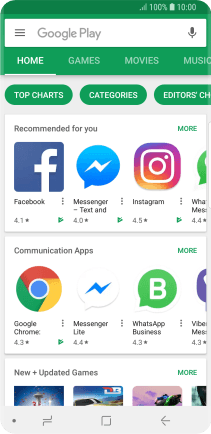
Press Settings.
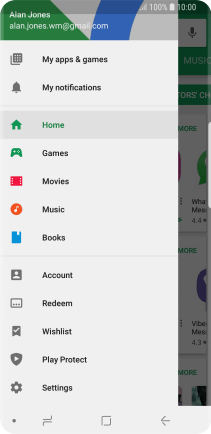
Press Auto-update apps.
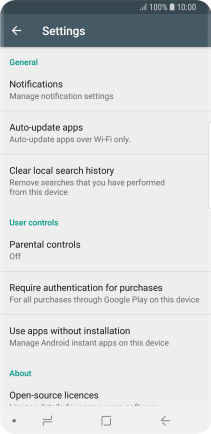
2 Turn automatic update of apps on or off
To turn off automatic update of apps, press Do not auto-update apps..
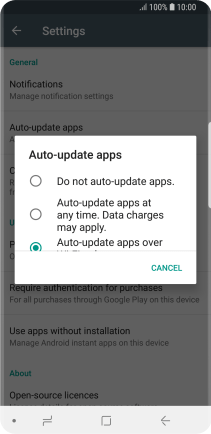
To turn on automatic update of apps using mobile network, press Auto-update apps at any time. Data charges may apply..
If you turn on automatic update of apps via mobile network, your apps are automatically updated via the mobile network when no Wi-Fi networks are within range.
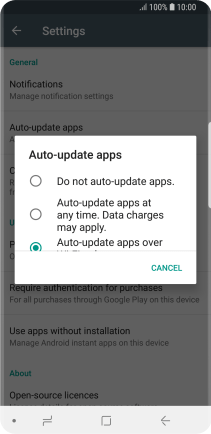
To turn on automatic update of apps using Wi-Fi, press Auto-update apps over Wi-Fi only..
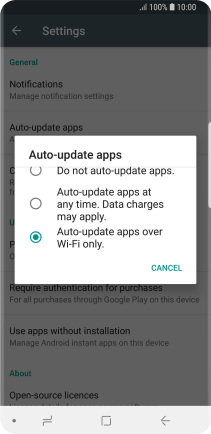
3 Return to the home screen
Press the Home key to return to the home screen.