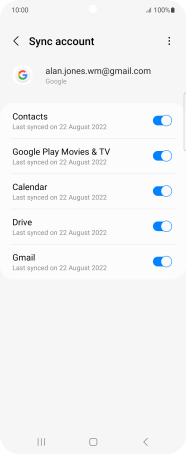Samsung Galaxy Z Flip4
Android 12.0
Select help topic
1. Find "Manage accounts"
Slide two fingers downwards starting from the top of the screen.

Press the settings icon.
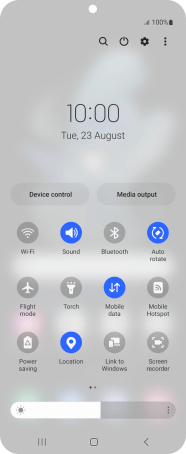
Press Accounts and backup.
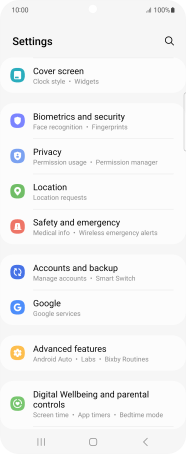
Press Manage accounts.
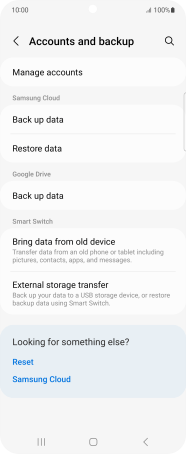
2. Select social network or email account
Press the required account.
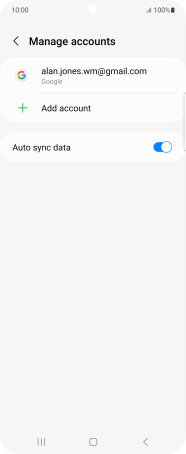
3. Copy contacts
Press Sync account.
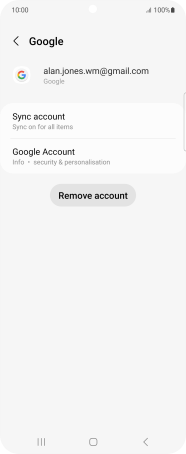
Press the indicator next to "Contacts" to turn on the function.
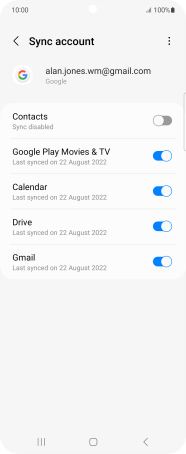
4. Return to the home screen
Press the Home key to return to the home screen.