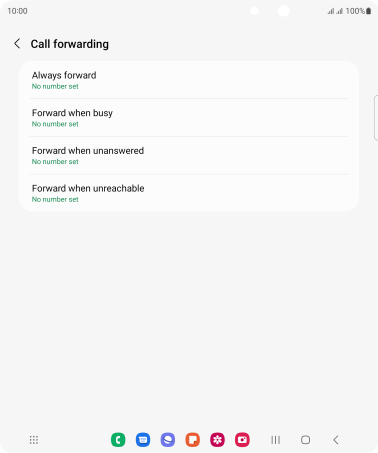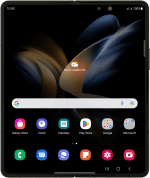Samsung Galaxy Z Fold4
Android 12.0
Select help topic
1. Find "Call forwarding"
Press the phone icon.
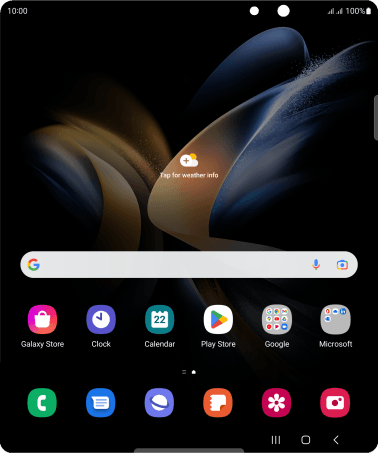
Press the menu icon.
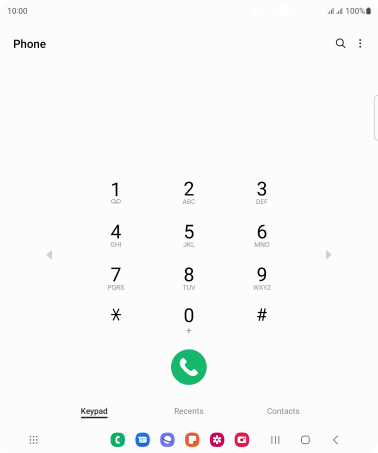
Press Settings.
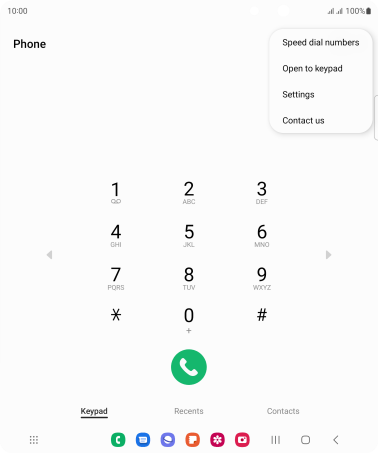
Press Supplementary services.
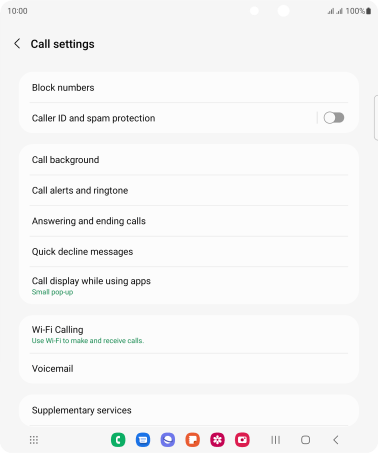
Press Call forwarding below the required SIM.
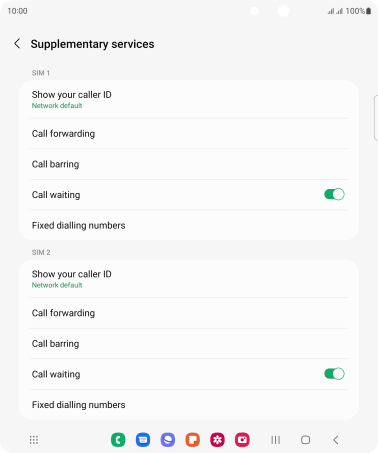
2. Cancel all diverts
Press the required divert type.
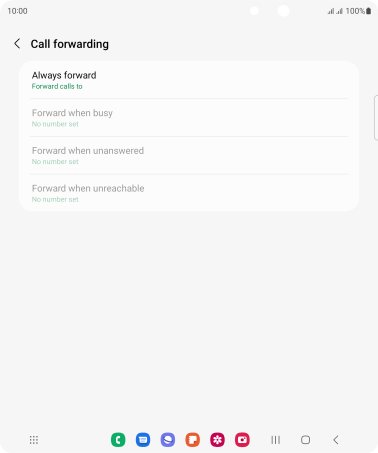
Press Disable.
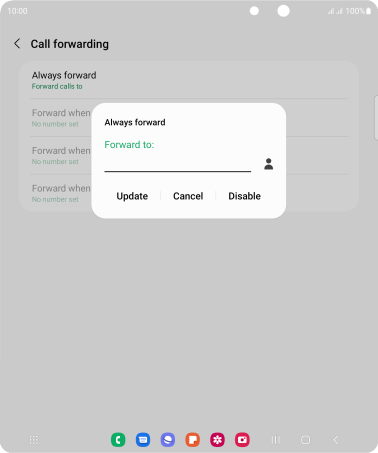
3. Return to the home screen
Press the Home key to return to the home screen.