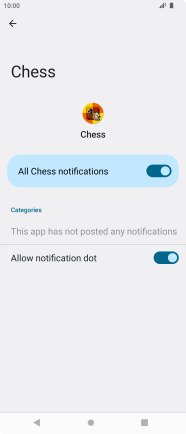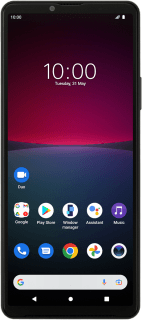Sony Xperia 10 IV
Android 12.0
Select help topic
1. Find "See all apps"
Slide two fingers downwards starting from the top of the screen.
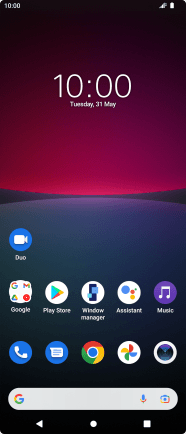
Press the settings icon.
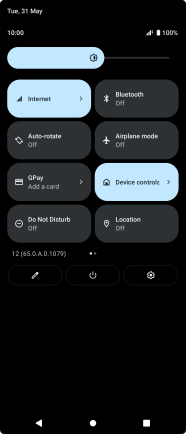
Press Apps.
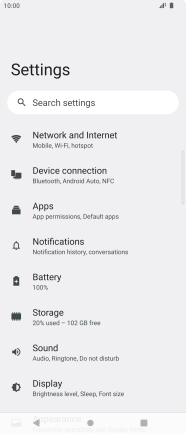
Press See all apps.
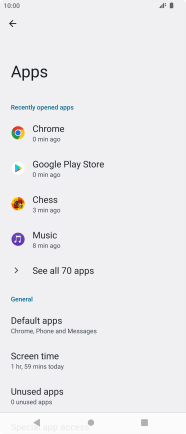
2. Turn notifications on or off
Press the required app.
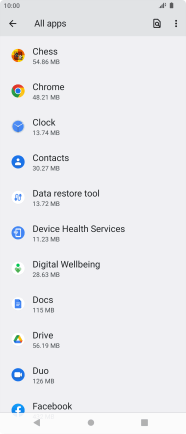
Press Notifications.
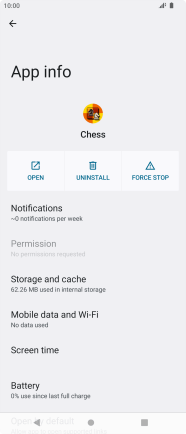
Press the indicator to turn the function on or off.
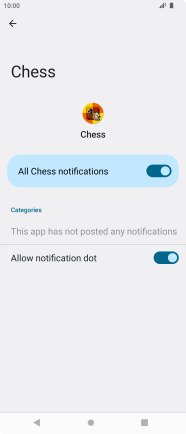
3. Return to the home screen
Press the Home key to return to the home screen.