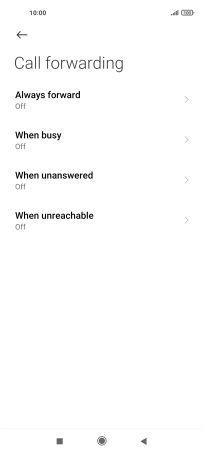Xiaomi Mi 11 Lite 5G
Android 11.0
Select help topic
1. Find "Call-forwarding settings"
Press the phone icon.
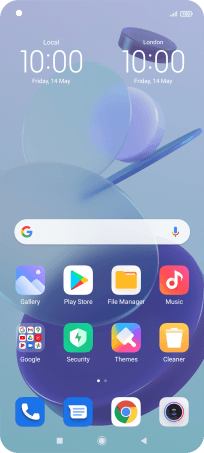
Press the menu icon.
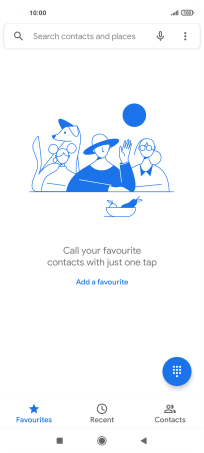
Press Settings.
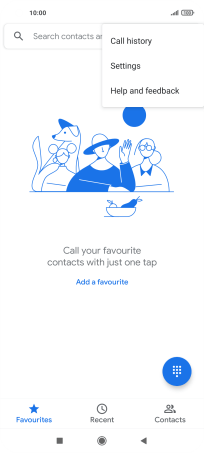
Press Calling accounts.
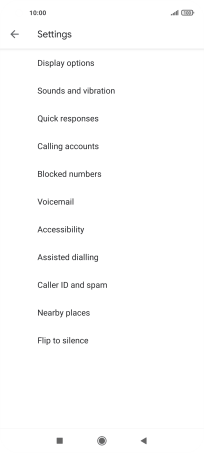
Press Call-forwarding settings.
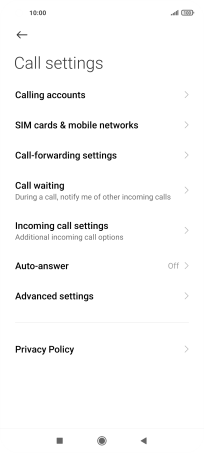
2. Cancel all diverts
Press the required divert type.
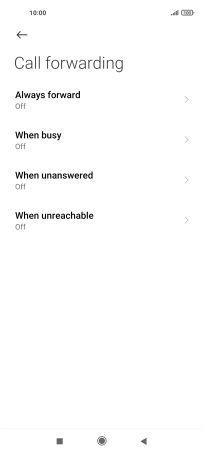
Press Turn off.
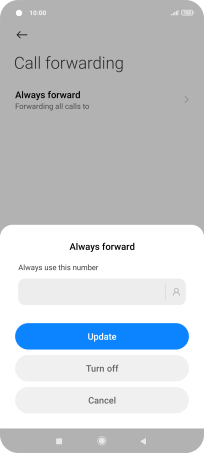
3. Return to the home screen
Press the Home key to return to the home screen.