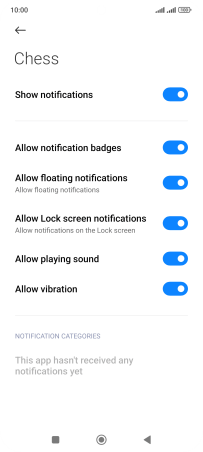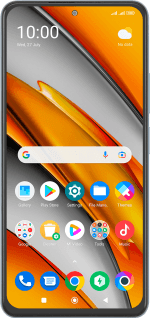Xiaomi Poco F3
Android 12.0
Select help topic
1. Find "App notifications"
Slide two fingers downwards starting from the top of the screen.
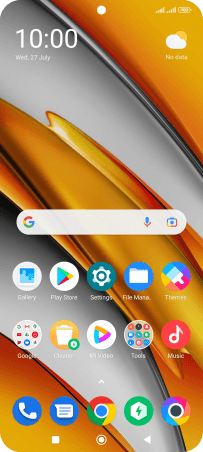
Press the settings icon.
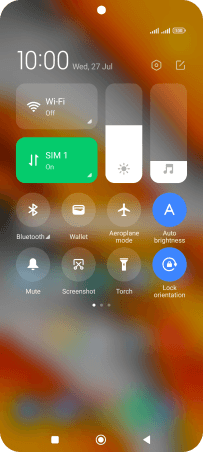
Press Notifications & Control centre.
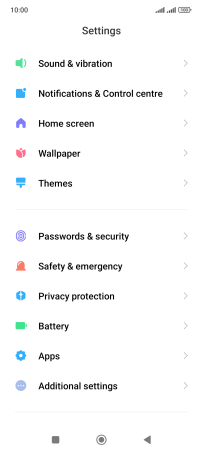
Press App notifications.
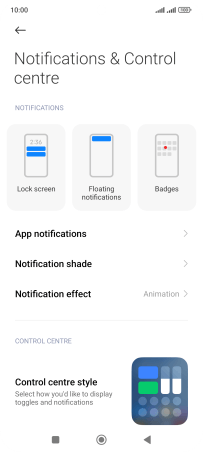
2. Turn notifications on or off
Press the required app.
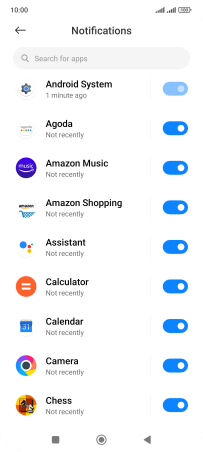
Press the indicator next to "Show notifications" to turn the function on or off.
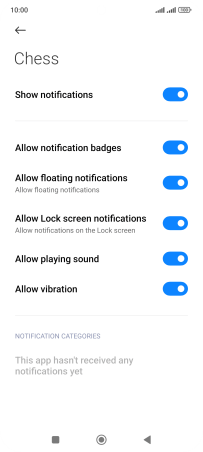
3. Return to the home screen
Press the Home key to return to the home screen.