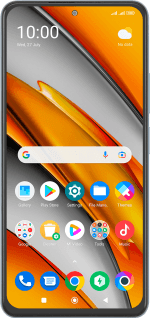Xiaomi Poco F3
Android 12.0
Select help topic
1. Find "Fingerprint unlock"
Slide two fingers downwards starting from the top of the screen.
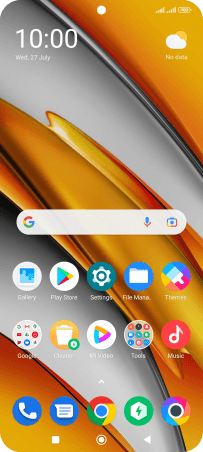
Press the settings icon.
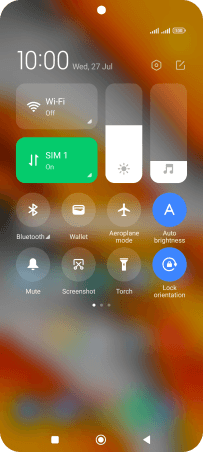
Press Passwords & security.
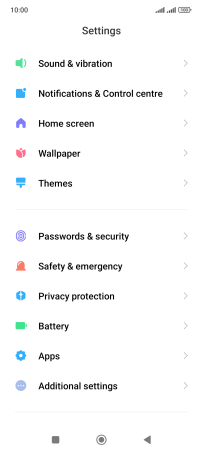
Press Fingerprint unlock.

2. Create phone lock code using a fingerprint
Press the required phone lock code.
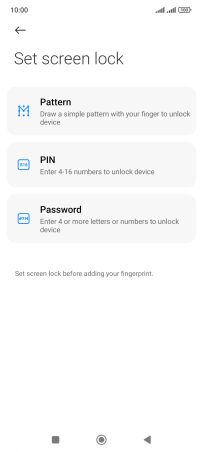
Press Got it and follow the instructions on the screen to create an additional phone lock code.
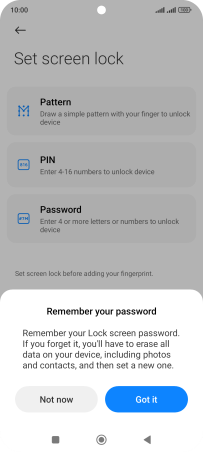
Follow the instructions on the screen to create the phone lock code using your fingerprint.
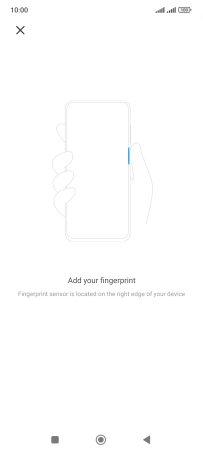
Press Done.
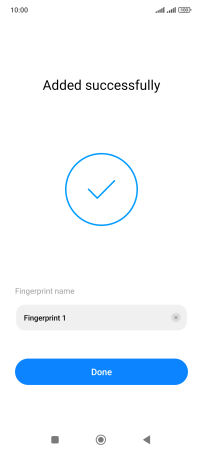
Press the indicators next to the required settings to turn them on or off.
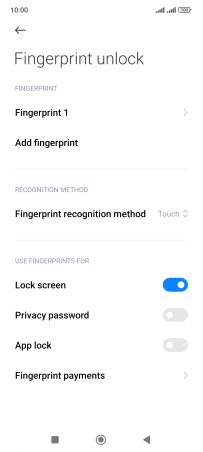
Press the Return key.
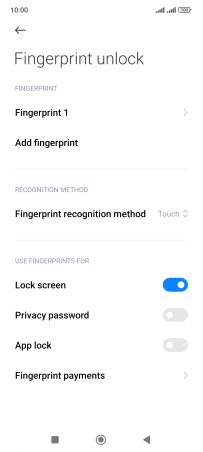
3. Turn off use of phone lock code
Press Screen lock.
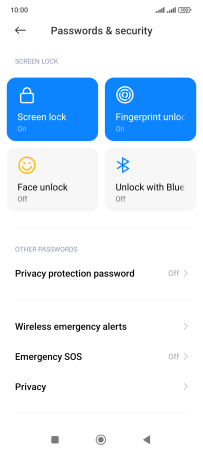
Press Turn off screen lock and key in the additional phone lock code you created earlier.
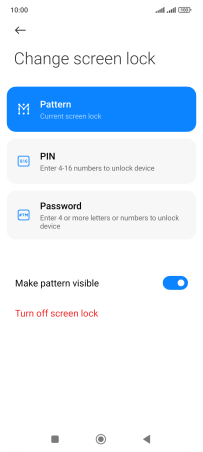
Press OK.
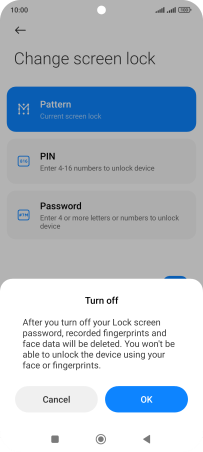
4. Return to the home screen
Press the Home key to return to the home screen.