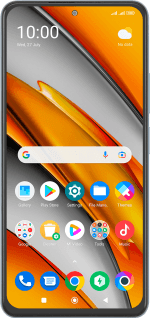Xiaomi Poco F3
Android 12.0
Select help topic
1. Remove SIM holder
Find the opener for the SIM holder.
Insert the opener into the small hole in the SIM holder.
Remove the SIM holder from your phone.
2. Insert first SIM
Turn your SIM so the angled corner of the SIM matches the angled corner of the first SIM holder and place your SIM in the SIM holder.
Please note that your phone only supports nano SIMs.
3. Insert second SIM
Turn your SIM so the angled corner of the SIM matches the angled corner of the second SIM holder and place your SIM in the SIM holder.
Please note that your phone only supports nano SIMs.
Slide the SIM holder into your phone.
Please note that your phone only supports nano SIMs.