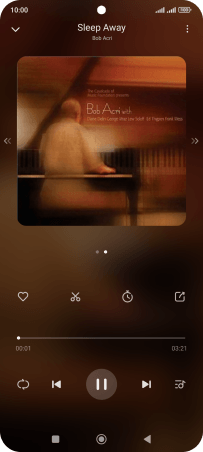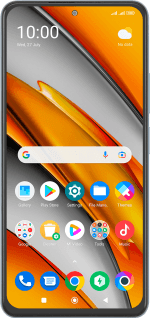Xiaomi Poco F3
Android 12.0
Select help topic
1. Find "Music"
Slide your finger upwards on the screen.
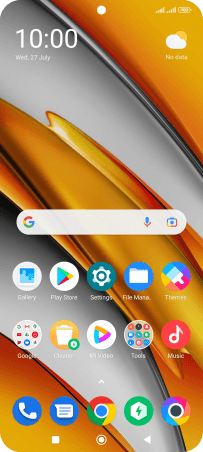
Press Music and go to the required audio file.
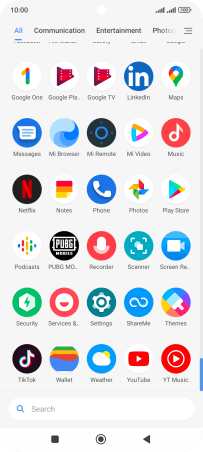
2. Play audio file
Press the required audio file.
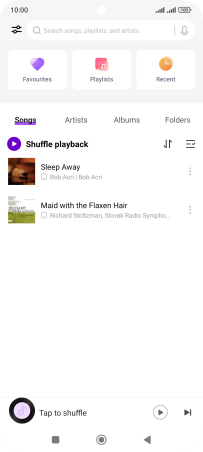
3. Select volume
Press the upper or lower part of the Volume key to adjust the volume.
4. Go to the next or previous audio file
Press arrow right to go to the next audio file.
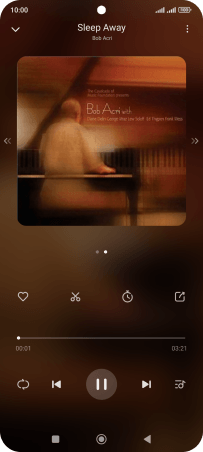
Press arrow left to go to the previous audio file.
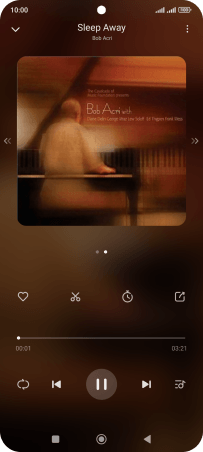
5. Turn repeat and shuffle on or off
Press the playback mode icon repeatedly to select the required setting.
You can choose whether you want the music player to repeat one or more audio files.
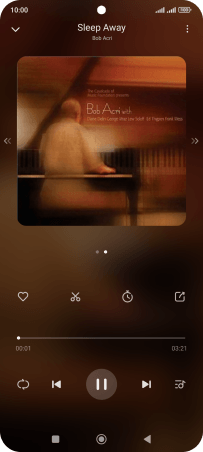
6. Add audio file to playlist
Press the playlist icon.
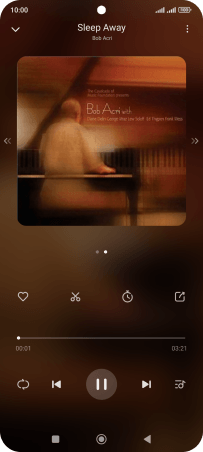
Press the add icon.
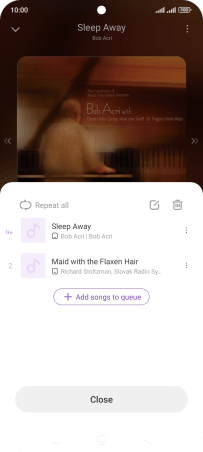
Press the required audio files to select them.
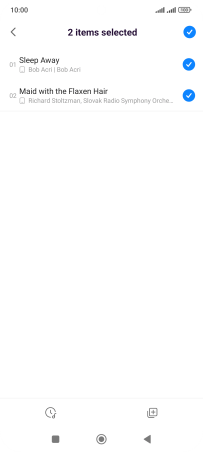
Press the add icon.
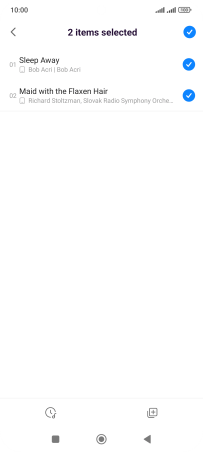
Press New.
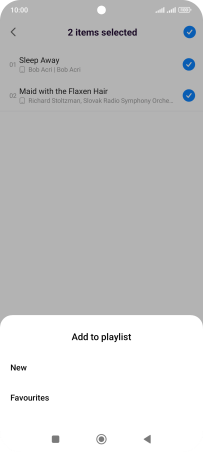
Key in a name for the playlist and press OK.
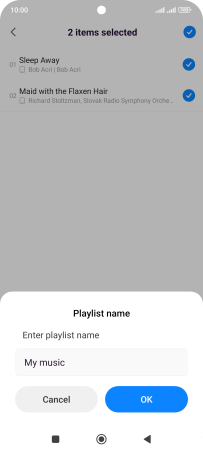
7. Return to the home screen
Press the Home key to return to the home screen.