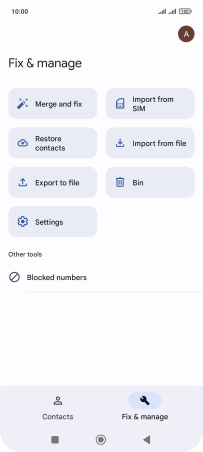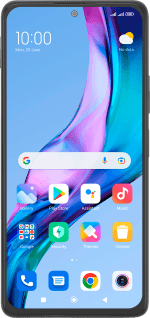Xiaomi Redmi Note 10 Pro
Android 12.0
Select help topic
1. Find "Contacts"
Press Google.
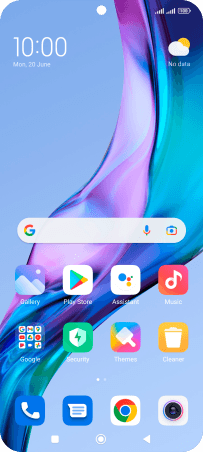
Press Contacts.
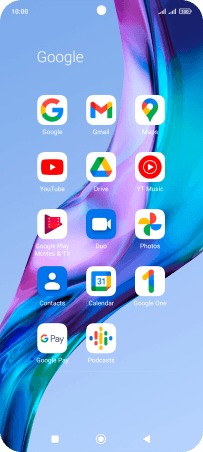
2. Import contacts from your SIM to your phone
Press Fix & manage.
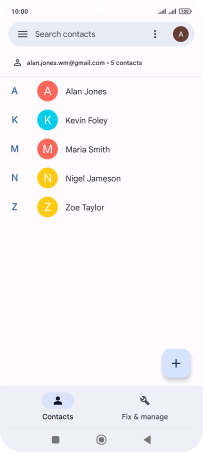
Press Import from SIM.
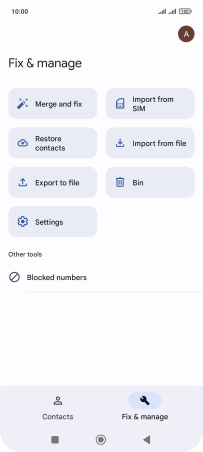
Press the required SIM.
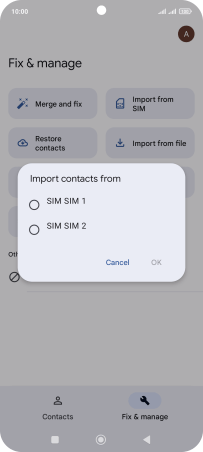
Press OK.
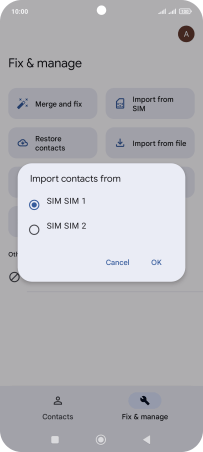
Press the drop down list next to "Save to".
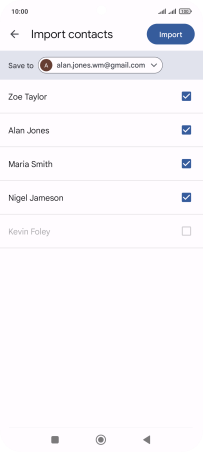
Press Device.
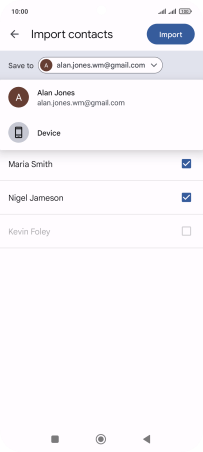
Press the fields next to the required contacts.
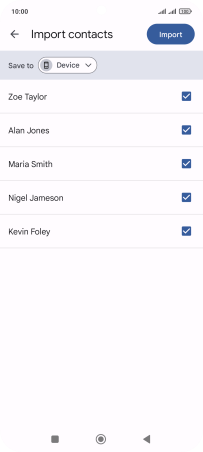
Press Import.
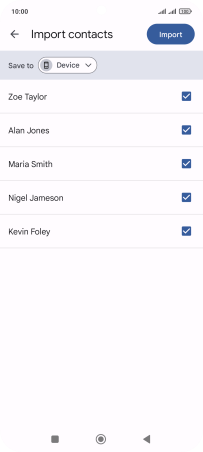
Press Keep to keep the imported contacts on your SIM.
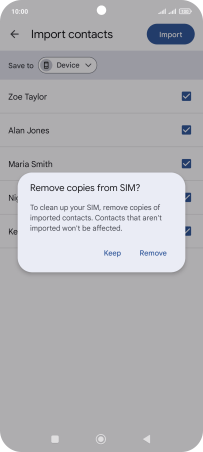
Press Remove to delete the imported contacts from your SIM.
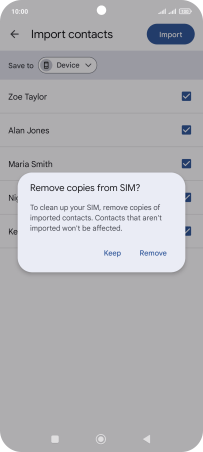
3. Return to the home screen
Press the Home key to return to the home screen.