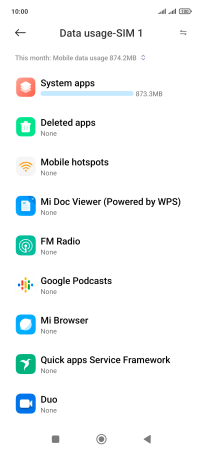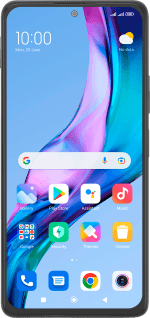Xiaomi Redmi Note 10 Pro
Android 12.0
Select help topic
1. Find "Data usage"
Press Settings.
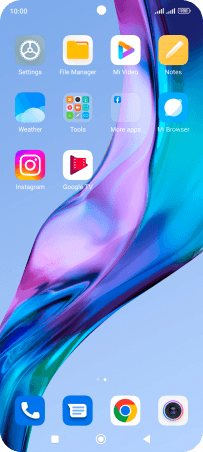
Press Connection & sharing.
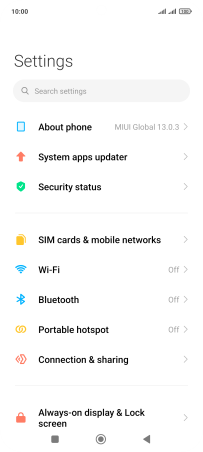
Press Data usage.
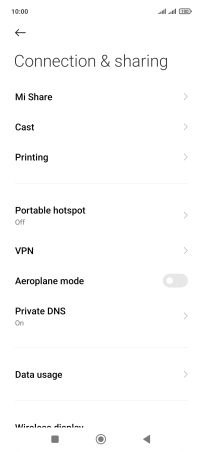
2. View data usage
The data usage for each application is displayed below the name of the application.
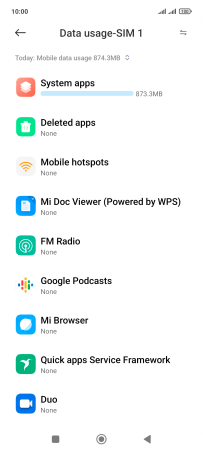
Press the drop down list.
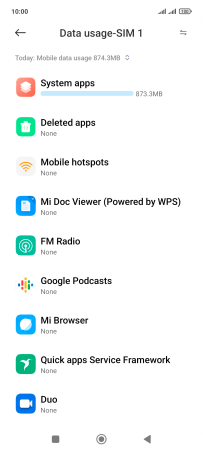
Press the required setting.
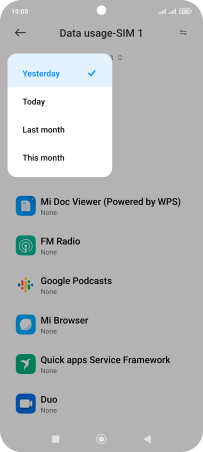
The total data usage for the selected period is displayed.
See how to turn mobile data on or off.
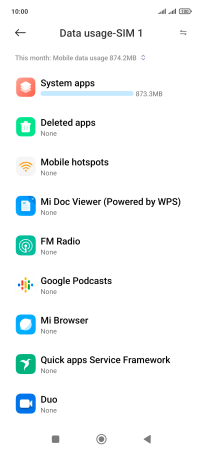
3. Return to the home screen
Press the Home key to return to the home screen.